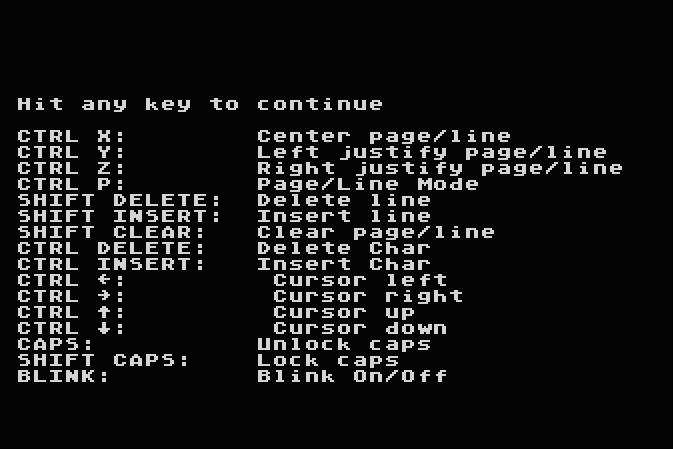Brought to you by PajamaFrix and the Prevue Guide Forums. Copyright 2020. Prevue Networks is a former trademark of TiVo inc.

This guide shows you how to input custom text ads into EPG Jr.
First, press ESC during scrolling to bring up the menu.
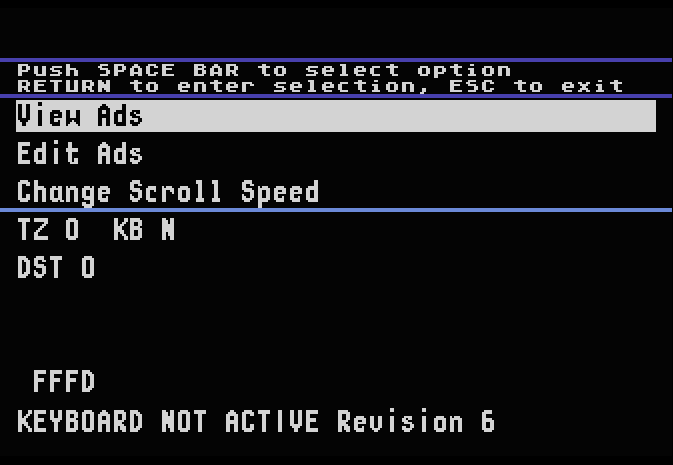
By default, the EPG Jr.'s editor is disabled. Next, you'll want to choose 'Change Scroll Speed'.
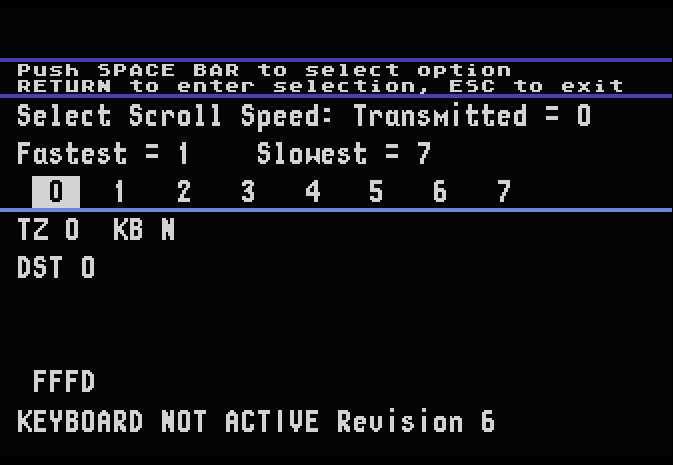
We won't be changing scroll speed (unless you want to). Instead, you have to enter an exclamation mark (SHIFT + 1) and exiting back to the main menu.
If done successfully, the 'N' next to KB will be changed to a 'Y', meaning that the keyboard is active, therefore allowing the local editing of advertisements.
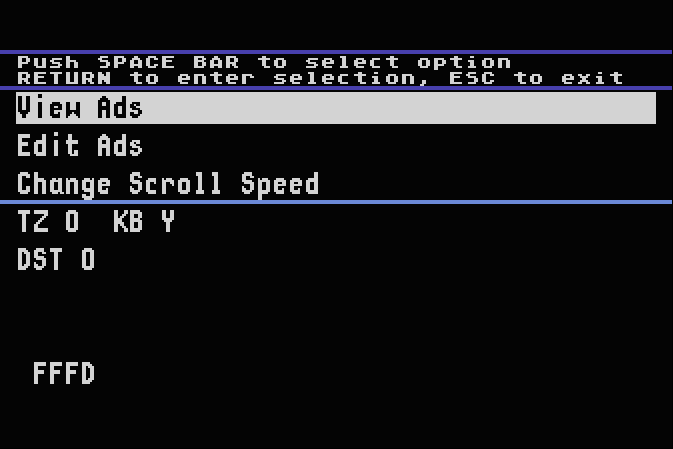
For a list of keystrokes, jump to the bottom of the page.
To edit an advertisement, highlight 'Edit Ads' and press RETURN.

Here, you will be asked to pick a number from 1 to 6. These are how many ads you are able to add, with 6 being the maximum.
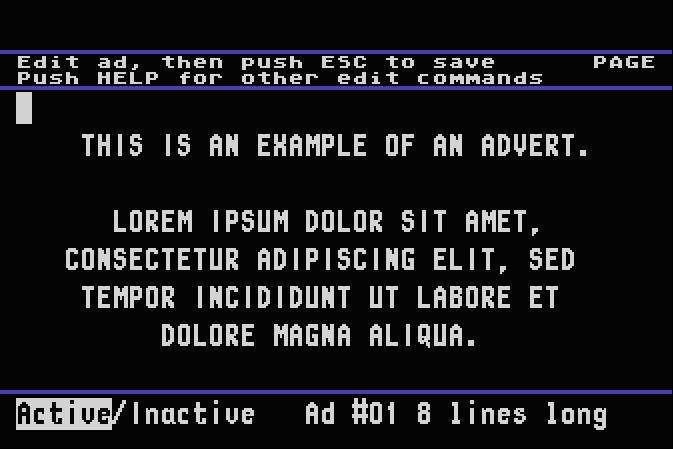
After a number is picked, you will be dropped to this screen. Here is where you'll put what you would want your advertisement to say. When finished, press ESC.
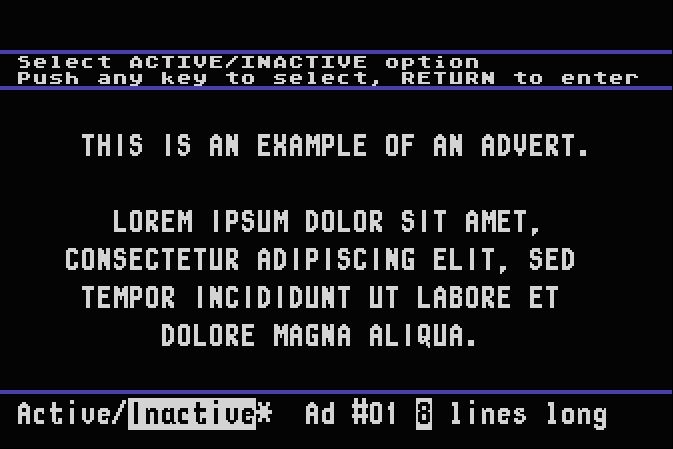
The next option lets you pick whether you want the chosen ad to be active or not. Default is inactive. Press ESC when done.
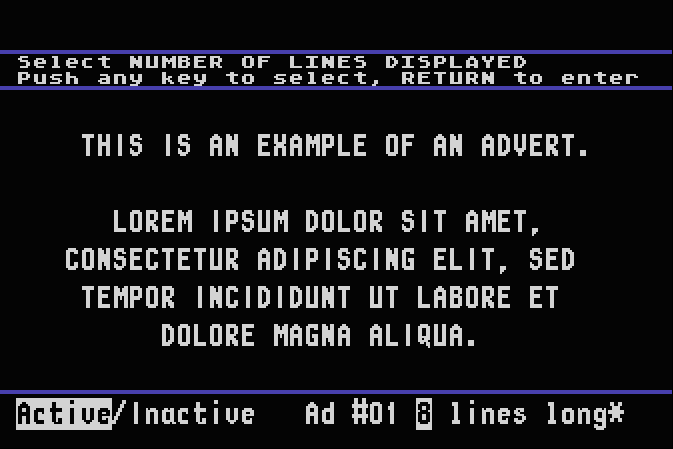
The final option will let you pick how many lines you want the ad to be. Again, press ESC when done.
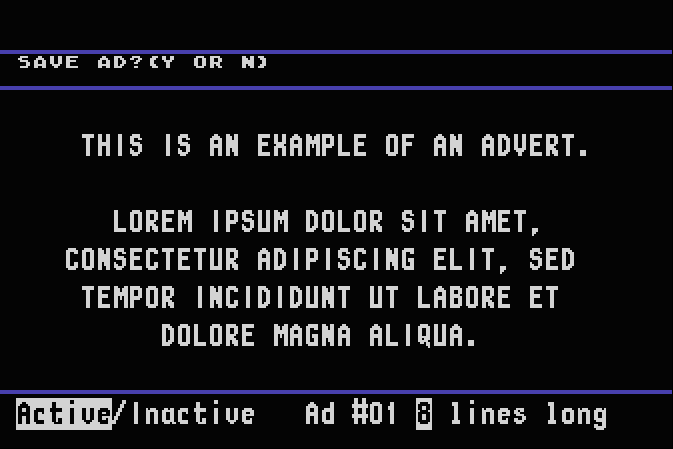
Finally, it will prompt you to save the ad. Options are either Y or N.
NOTE: These ads are not saved to the ROM. If you power off the emulated Atari, all of your changes will be reverted! The only way to save (to my knowledge) is to make a save state!
If you chose 'Active' whilist editing/creating an ad, it will appear within the scroll.
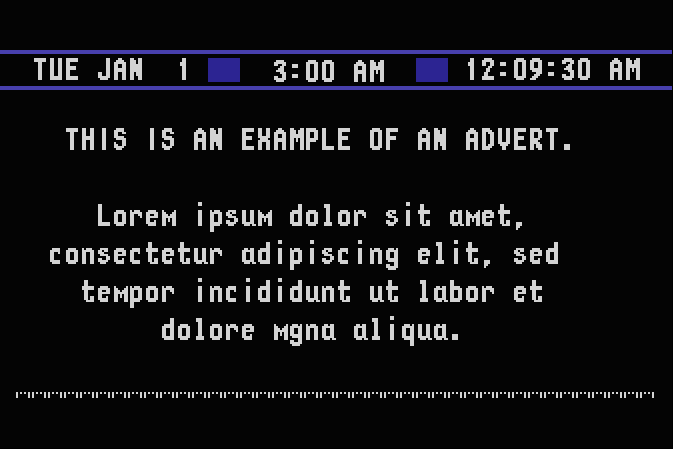
You can also view an advertisement by pressing ESC, selecting 'View Ads', and entering the number of the ad.
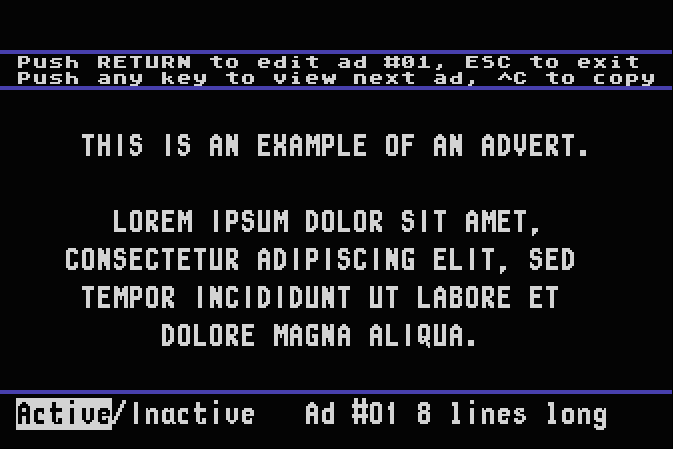
A list of keystrokes can be viewed by pressing HELP (END) during the editing stage.