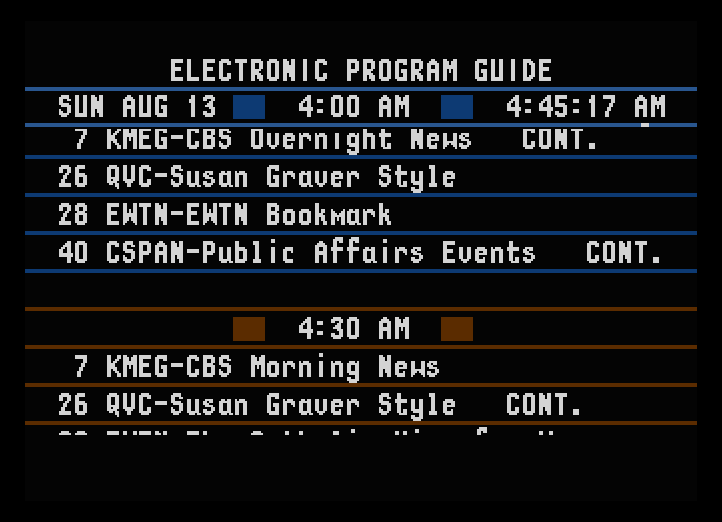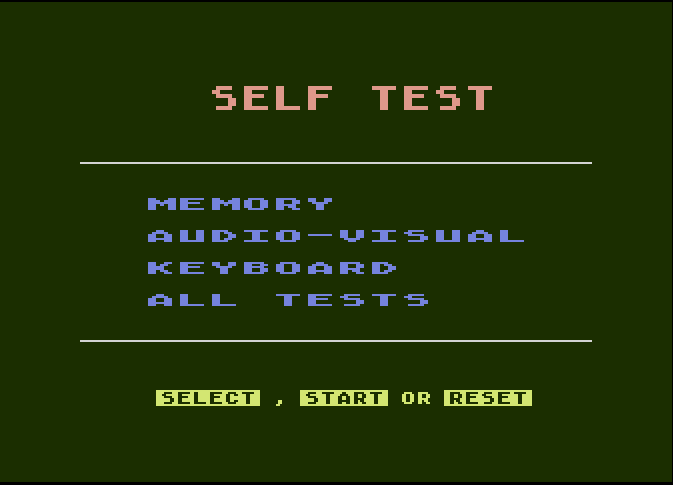
Like the Amiga tutorial, there didn't seem to be a proper Atari EPG tutorial out there, so I decided to make another of my own. This teaches you how to set up a very basic EPG Jr. simulation. For the time being, this is the closest we have to the original Electronic Program Guide or Prevue Guide firmware. Unfortunately listings aren't fully supported at the moment, as no Atari 8-bit emulator (to my knowledge) can currently utilize TCP/IP for serial at this time.
Here's a list of things that you will need to set an emulation up:
It's fairly easy to get an EPG Jr. emulation up and running.
First, obtain the Atari 8-bit ROMs from PC Xformer Classic 3.8 and drop them in the same folder as Atari800. Once done, launch Atari800.
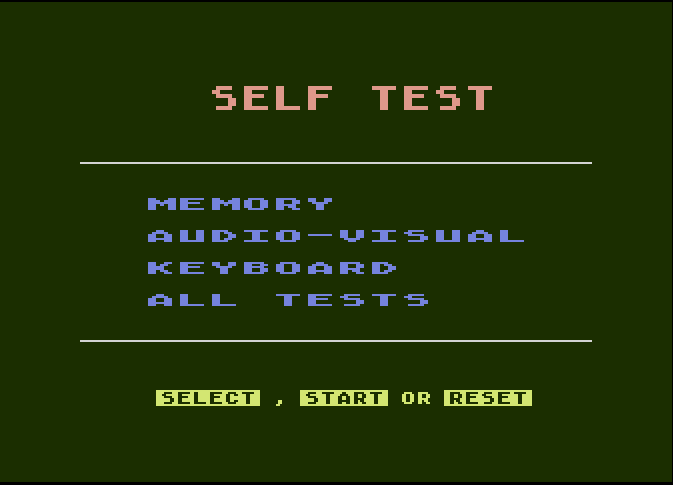
Next, hit F1 to bring up the menu, then go down to ‘System Settings’ and press enter. You can also access this at any time by pressing ALT+Y.
From here, press Enter on the first option and change it to ‘Atari 130XE (64 KB)’. Hit Enter, then escape to go back to the main menu (or emulation if you used the keybind)
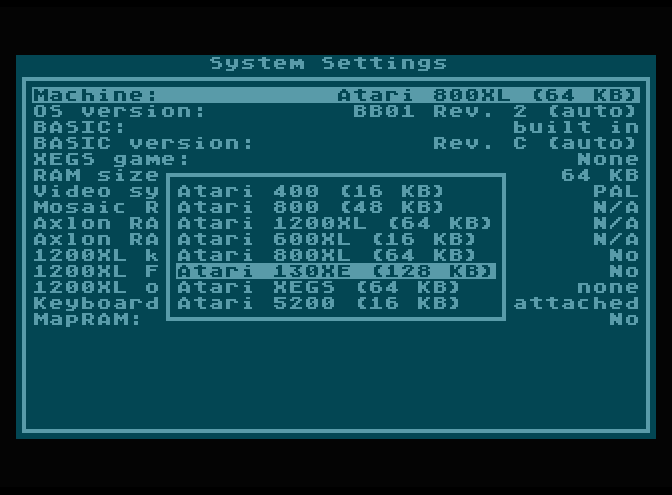
To launch the EPG Jr ROM, hit F1 to bring up the menu and hit Enter on the first option. You can also use the keybind ALT+R to access it at any time. From here, locate the ROM you've downloaded.
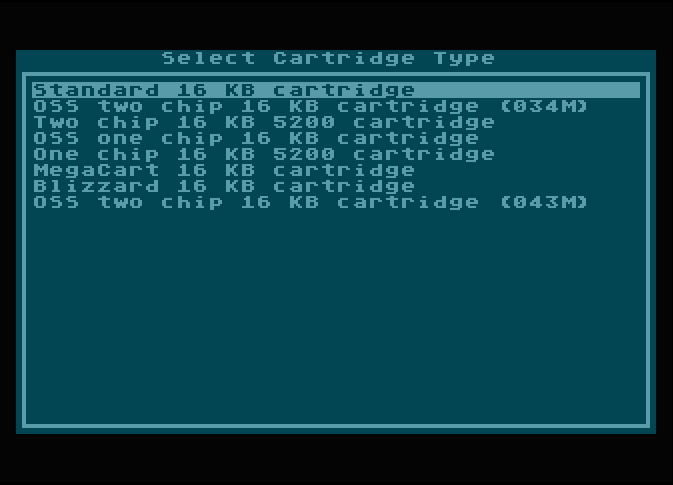
You should now see this screen. Both ‘Standard 16 KB cartridge’ and ‘Blizzard 16 KB cartridge’ have been tested to work, however it is recommended to choose the latter (especially for listings.)
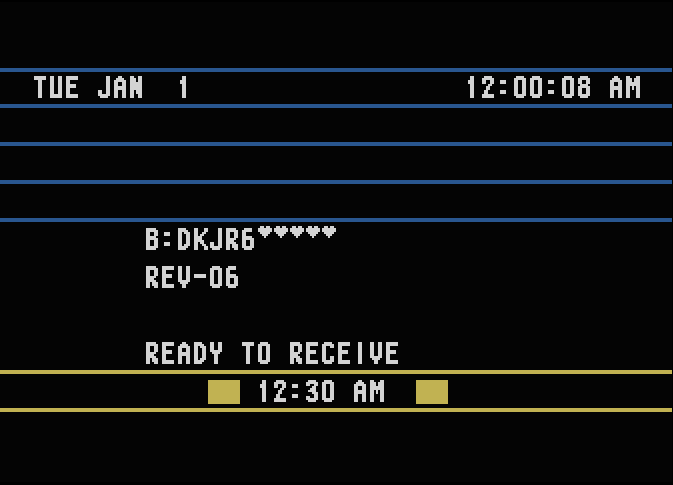
After that, you should now see the EPG Jr. start to scroll.
For the longest time, there hasn't been an efficent way of getting listings into EPG Jr. As of August 2023, there is now a fork of Atari800 that listens on port 5541 for formatted listing commands.
Per usual, if you haven't followed the PrevueCLI tutorial, check that out first.
First, download Atari800-EPGJr from its Releases page. As of writing, Windows 64-bit is currently supported.
Extract it, then follow the steps from above. (Launch Atari800, change the machine type, then open the EPG Jr. ROM)
Next, open your ‘prevuecommand’ file, make sure the port is set to 5541. and make sure both forAtari and omitSpecialCharacters are set to true under -ListingsCommand
Save the file, then, send it through PrevueCLI:
PrevueCLI send Test.prevuecommand
In a few seconds, you should see listings.