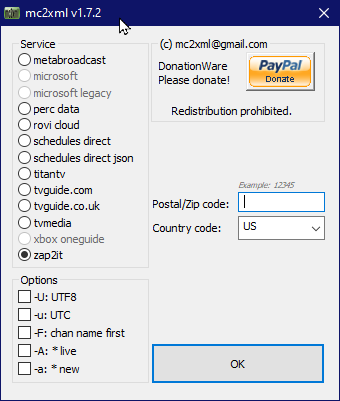
| NOTE (03-25-2025): The Zap2it website has been shut down, serving as a redirect to NewsNation's schedule page. If you are having troubles, consider using Schedules Direct or Perc Data (as they share the same data source as Zap2it/Gracenote). Scripts for alternate solutions are currently in the works. Deprecated guides are kept for historical purposes, or in the offchance they receive updates of some kind. (last edited 09-17-2025) |
One method of obtaining listings for the Prevue software is to manually write every listing from scratch. It's a pretty tedious task and might take a while depending on how many listings you are planning to add. I don't really have much more to add here at the moment.
A recommended method of injecting listings into the Prevue Channel software using third-party software is by converting files with XMLTV schema.
First, you will need to obtain an XMLTV-formatted lineup/schedule of sorts. There are many programs and services that allow you to obtain these:
If you don't want to go through the process of downloading and setting up additional software, you could also subscribe to Schedules Direct, a non-profit paid service that does most of the same things these programs can do plus a lot more. As of March 2023, plans currently go for $35/year, $9 for 2 months, and a 7-day free trial. Additionally, there is Perc Data, which goes for about $40/year with a 7-day free trial.
To my knowledge, this is one of the only ways to get listings following Zap2it's closure. Despite the repository's name, it pulls listings from Gracenote.
You'll need at least Python 3.9 (or newer) for this script. Like Zap2xml, you will also need a Zap2it/Gracenote TV listings account.
You will also need to create a new file in the same directory as the script using the contents of zap2itconfig.ini.dist as a basis. There are some configuration values that will need to be changed from the defaults:
creds field should be where your Z2I credientials go. The keys in this must be changed before the script can run.prefs field is where you'll put your (or multiple) ZIP codes, as well as change how many days you want to receive listings for and other things.lineup field is where you'll put your lineup and headend IDs. If you have no clue what these are, you can skip this, save, and run the script with the -f/--findid option to find your local headend/lineup ID. Then, you can come back and fill these in.Alternatively, you can also set environment variables instead of using a configuration. More details is in the repository.
Once you have written the configuration, you should be able to run it proper:
py .\zap2it-GuideScrape.py -c (configuration filename).ini -o (output file).xml
NOTE: If you have your configuration saved as zap2itconfig.ini, you can just run the script without any additional options.
|
If you did not specify an output file with -o, the resulting XMLTV file will be at xmlguide.xmltv, located at the same path with the script.
| NOTE (03-25-2025): This guide is meant for use with the original version, which relied heavily on the now-deprecated Zap2it. Instructions are retained for historical purposes. |
Zap2xml is a command-line utility (and Perl script) that scrapes listings from Zap2it.com or tvguide.com (untested as of 2024) and compiles it to XML. As far as I know, this is the only method that requires you sign up for a Zap2it account.
Obtain a copy of either the executable or Perl script from it's official website, which also contains some additional information on how to further operate it.
zap2xml -u <zap2it username> -p <zap2it password>
When run, it will begin to scrape listings from the last location/lineup you chose on your account. If this is your first time, it will be default to one of the few default/generic lineups.
Once done, it saves the lineup to a “xmltv.xml” file in the same folder as the program.
| NOTE: This guide relies on using Zap2it as a data source, which has been deprecated as of 2025-03-25. Instructions are retained for historical purposes. |
Mc2xml is a GUI + command-line utility that, like the previously mentioned program, scrapes listings from a variety of sources, including Zap2it (which, unlike the previous method, does not require an account.)
Obtain a copy of it for your platform from it's official website, which–like Zap2xml–also has some additional information on how to further operate it.
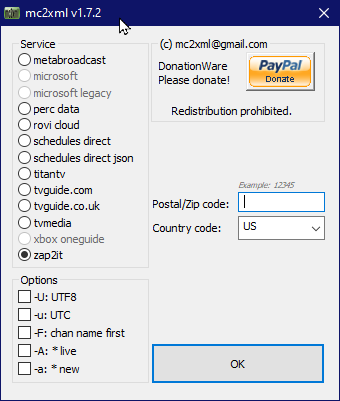
Out of all the options, Zap2it is the only one I've had success with in the past. (scraping from TVGuide.com no longer works.) Here, all that is really required is a ZIP code.
Additionally, you can pick any of 5 options before you get the desired listings:
-U: output UTF-8 (default = “ISO-8859-1”)-u: output date/time in UTC (default = localtime)-F: output channel “name” first (rather than “number name”)-A: append " *" to live programs-a: append " *" to new programs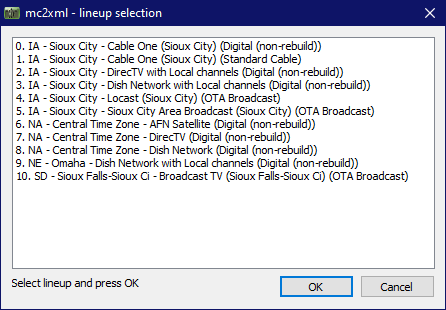
Once entered, a new window should appear with all of the available lineups for the entered ZIP code. Pick one of them and press OK.
When scraping is done, it will be saved to a “xmltv.xml” file in the same folder as the program.
Now that you have your listings written:
