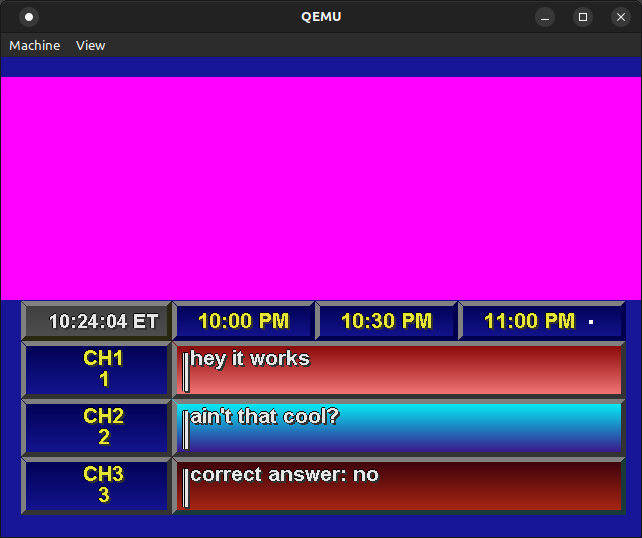
| NOTE: This guide was written by tobskep. Other than formatting, no further changes have been made. |
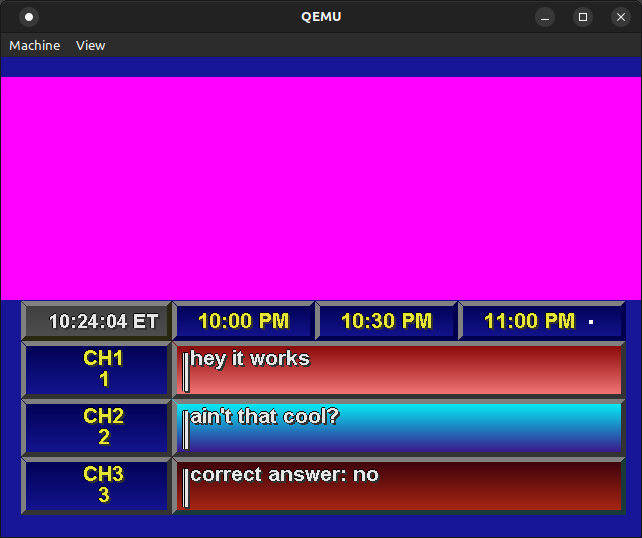
The current main method of running the PC Prevue software (DOSbox) is only marginally less painful than the other virtualizers (VirtualBox, VMware, etc.) which are more fully featured and just overall better at running Windows software.
QEMU supports all of the features that make DOSbox function suitably for PC Prevue, as well as some niceties and the ability to run Windows 2000. It also runs on Linux. This guide will cover basic steps to installing PC Prevue in a QEMU machine, but will not hand-hold. Additional research may be required.
You will need:
Creating QEMU disks is as easy as executing this command in a terminal:
qemu-img create pc-prevue.qcow2 4G -f qcow2
Since I have the disk space to spare, I made mine 16GB (it's better to have too much than not enough), but 4 gigs should be enough for Windows 2000. QCow2 (QEMU Copy-on-Write 2) also expands with files, so it can be massive and not hog all that much disk space.
Be sure to copy all of your materials into one common folder. You'll also want to extract the PC Prevue ZIP into a subfolder. For the purposes of this guide, we'll call it “PREVUE” (as I did).
We'll also assume you actually called the disk image “pc-prevue.qcow2”.
Installing Windows in QEMU is fairly easy, but here's the command you'll generally want to use a command like:
qemu-system-x86_64 \
-m 1G -accel kvm \
-cdrom path/to/windows/2000.iso \
-hda pc-prevue.qcow2 \
-vga cirrus
From here, the install CD should boot and you should be greeted by the Windows 2000 installer. The wizard is pretty self-explanatory, and I'm sure you've installed Windows before, so come back when you're done :)
Once you've installed Windows to the disk, you'll want to close the QEMU window (which shuts off the virtual machine) and relaunch it with a command like this:
qemu-system-x86_64 \
-m 1G -accel kvm \
-hda pc-prevue.qcow2 \
-serial telnet:localhost:4321,server,nowait \
-drive file=fat:rw:PREVUE \
-vga cirrus
(where pc-prevue.qcow2 is your hard disk image and PREVUE is the folder you dumped the ZIP to.)
After this, log into Windows and go to the E: drive (“QEMU VVFAT”.) From here, run “install.bat” and copy both of the .ini files to C:\Windows (for some reason, the installer didn't do this for me.)
You'll also want to modify “PCEPGSYS.ini” to set the COM port to 1 under the “BaseBand” section.
From here, you should be able to start the Prevue guide, which will initally display a big red error about waiting for channel listings or something.
Like always, you can use PrevueCLI to transmit listings as usual to PC Prevue. Just remember that the port is 4321, make sure your command file reflects that:
destinations:
- TCPDataDestination: {host: "127.0.0.1", port: 4321}
Happy vue'inating!