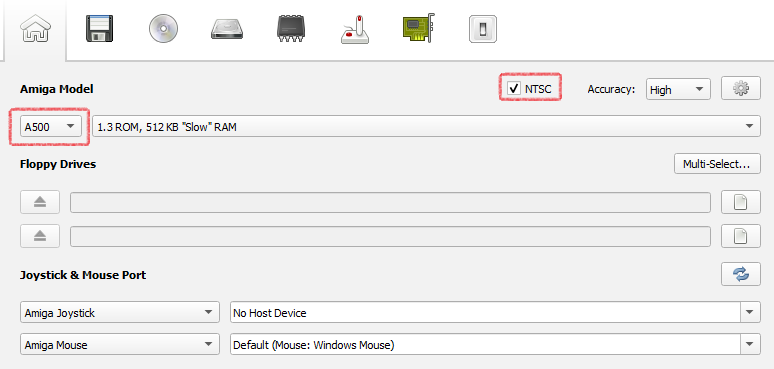
This guide teaches you how to set up an emulated Amiga with FS-UAE running the Prevue Channel software. A guide for WinUAE can be found here.
Download the latest FS-UAE binaries. This guide suggests that you also have the FS-UAE Launcher, so be sure to get that.
Extract them alongside each other, then launch the FS-UAE Launcher (in the Windows\x86-64 folders)
At the Home tab, set the Amiga model to A500. Everything else should update accordingly.
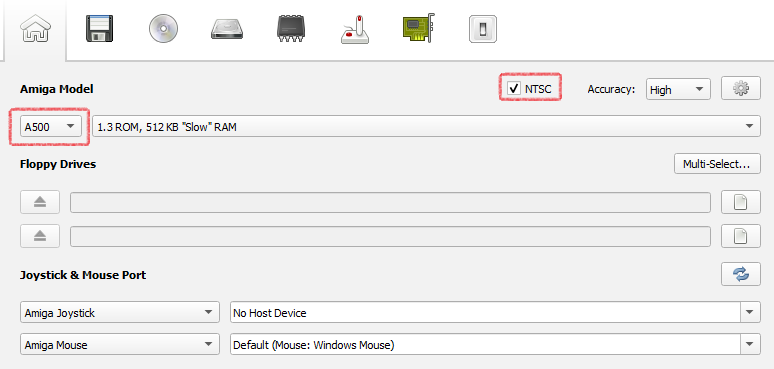
In the ROM & RAM tab, navigate to the directory where your Kickstart 2.04 ROM is and select it. Next, set the Chip RAM to 1 MB and the Fast RAM to 8 MB.
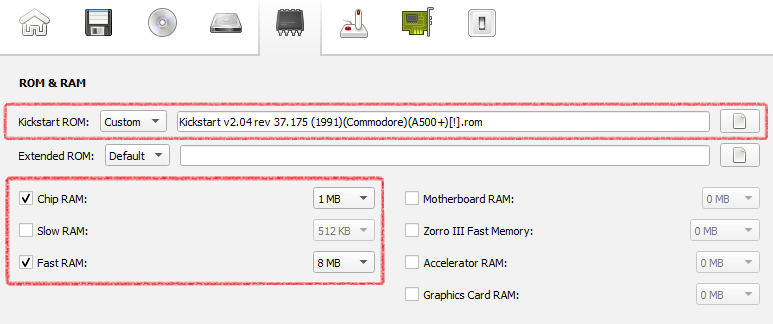
Under the Additional Configuration tab, if CPU is not checked, do so, then select 68000 from the dropdown menu.
Click the gear icon at the top next to the title to open the Advanced Configuration window. Enter the following:
viewport = 0 0 640 480 => 0 0 720 480
window_height = 480
window_width = 720
zoom = full
This'll correct any video-related issues.
Under the Hard Drive menu, select the extracted Prevue Channel disk archive folder in the second option (which corresponds with DH1 on an Amiga)
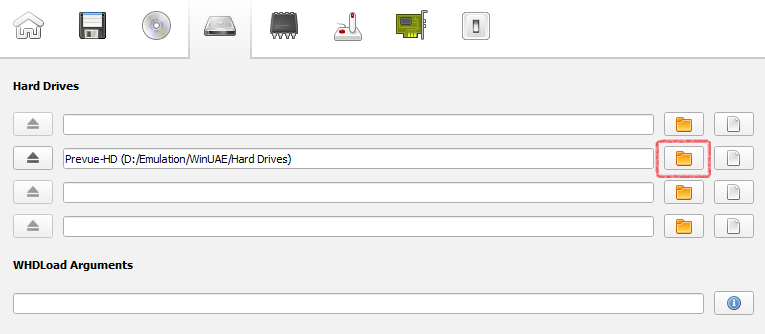
Now, save the configuration as whatever (on the left side of the launcher) and click ‘Start’ to launch the emulator.
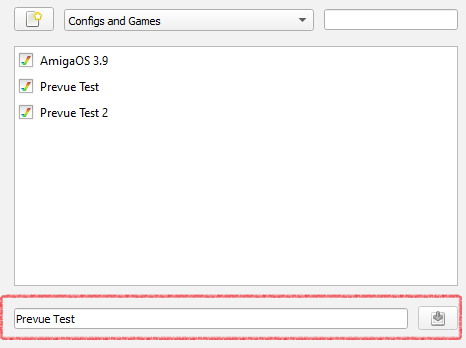
Once emulation has started, you should see a terminal reading something like:
Loading PREVUE Software...
Please Wait...
After a few seconds, the screen should glitch and transition into a screen like this:
If all has gone well, then congratulations! You now have a functioning Prevue Channel.
If this is your first time running the software, then chances are that you will see a red listing scrolling past reading Please Stand By for your Local Listings. ER007. This means that there are no listings at the current time on this day.
By default, both the ADFs and Zip archives contain cached listings from December 13, 1999, which seems to be the last time listings were ever saved prior to its decommissioning. If your host computer's month and day are set correctly, then listings from that time should pop up.
If you want to populate the guide with current listings, you will need to use a data sender such as PrevueCLI or PrevueCommander and an XMLTV-formatted file with listings of your choosing. This can be acquired through utilities like mc2xml and zap2xml or paid subscription services such as Schedules Direct or Perc Data, which pull from Gracenote.
Guides on how to set these up can be found here:
Once you've acquired your data, open the FS-UAE Launcher (press F12 if you are running it, then go down and press Exit) and go to the Additional Configuration tab (or the Home tab). Click the gear icon at the top next to the title to open the Advanced Configuration window.
Add the following line into the Advanced Configuration window:
serial_port = 127.0.0.1:1234
Click the exit button, save the configuration, then click Start.
Following the instructions on the PrevueCLI page, if everything was followed successfully, you should start seeing listings rolling in.