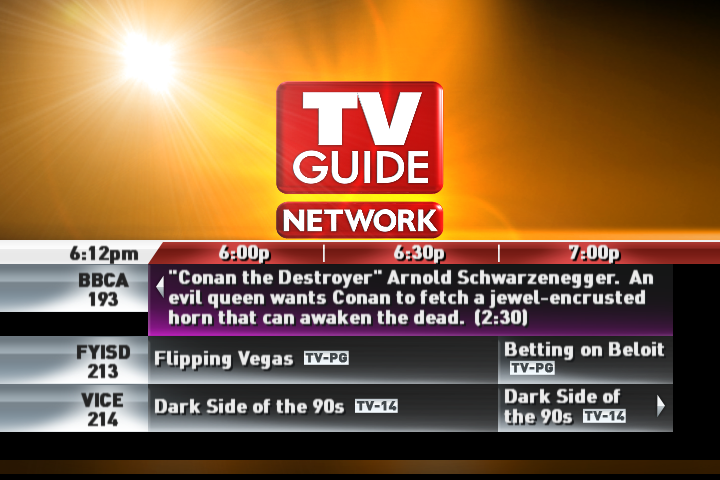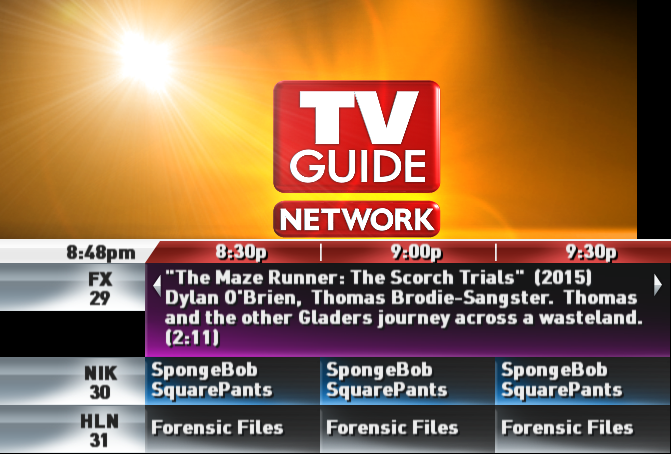
This guide teaches you how to set up an emulated Windows XP environment running the TV Guide Channel software, internally referred to as Hollywood.
Previously, a video guide was produced by TWCKelby, however it omits various things required for the software to run, notably a copy of the Hollywood installers and the databases required for it to run at all. This guide provides copies of those below.
If you don't want to go through the effort of setting everything up yourself, there is a preconfigured virtual hard disk for VMware 15 and newer with everything installed and set up, which can be obtained here. (2 GB download)
Create a new virtual machine. This should be a pretty straightforward process if you know what you are doing, and thus will be skipped.
Before you start the virtual machine, you will need to keep in mind you'll need two different partitions (C and D) for Hollywood to run properly. You can achieve this in two different ways:
D:\, you can use something like Partition Magic or GParted Live to create separate partitions on the same virtual disk. An explanation for that is out-of-scope for this tutorial, (unless too many people get confused, but for now I will skip over this step) however is recommended for those who know what they are doing, or want to minimize filling up too much disk space.Once you are done, start the virtual machine and install Windows XP normally as you would. If you created a separate partition for Hollywood, choose the first partition.
Once XP is installed and set-up, It is also recommended you install VMware Tools to transfer files to the VM easier.
You also should make sure the D partition/drive is accessible. If D is assigned to the virtual CD/DVD drive, you will need to change the drive letter in Disk Management. You will probably also need to partition and format the drive in Windows if you haven't (though you probably shouldn't need to if you created the partitions using the live CD method)
Next, install the Hollywood Prerequisites using the installer created by TWCKelby. When prompted, restart the machine.
On next boot, SQL Server 7.0 should be installed. Verify MSSQLServer is not started, then extract Package.7z into the D:\Package\ directory.
Within the D:\Package\Setup\ folder, you'll need to run the following installers in order:
Hollywood\Setup.exe (When prompted, Set Target Type to Software Only. No other changes need to be made.)Teleporter\Setup.exeUtilities\ScreeningRoomSetup.exeUtilities\ServiceControlSetup.exepssetup.exe (Power Scroll; installs graphics not already installed by Hollywood\Setup.exe.)aesetup.exe (Advertise Events; more info likely coming in the future)Finally, you will need to extract the Mssql.7z archive to the D drive. The file provided here has the folder already named, so you can just extract it into the root of the D drive/partition. Once that is done, you can start MSSQLServer.
You should now be able to launch Hollywood and a clock should shortly appear.
Much like the Prevue Channel software, there are cached listings available in the previously provided databases meant for Hollywood to run, pulled from a decomissioned Hollywood unit.
If you set your virtual machine's clock to September 7, 2018, listings from that timeframe should fill the guide.
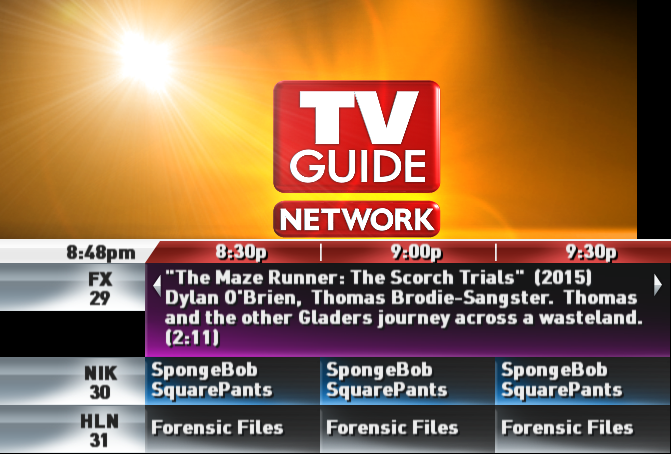
Currently, little is known (to my knowledge) as to how Hollywood received its data, or any ways to reverse it and make an alternate source for receiving listings at this time. The closest there is to populating with current listings is to manually send SQL queries to the now_showing.Event_Local table.
Finding there wasn't already a utility designed solely for that purpose, I wrote a utility that will let you take an XMLTV-formatted schedule and convert it into a SQL query that can then be injected into the table, eliminating the need to write them out manually.
Relevant guides:
Once you have created an SQL query using las-vegas, you can apply it to the relevant tables using osql with the following parameters:
osql -E -i /path/to/output.sql
Depending on how many channels and programs you've set, it might take a while to inject. Once done, Hollywood should be populated with current, up-to-date listings.